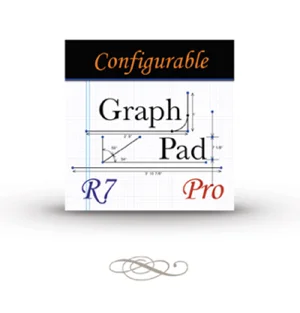GraphPad Pro est une application de dessin technique tactile spécialement conçue pour ceux qui ont besoin de faire des dessins aux dimensions précises sur le terrain. Faites un croquis et GraphPad le transformera en traits alignés et vous fournira un ensemble de points discrets avec lesquels travailler. Arrondissez les coins et ajoutez des trous de perçage aux rayons exacts. Ajoutez des dimensions et déplacez des lignes pour récupérer des mesures avec précisions Finissez votre dessin en ajoutant des images, des symboles et du texte; ensuite envoyez le par courrier électronique à vos clients et collègues alors que vous êtes encore sur le chantier.
GraphPad – Le dessin technique facile!
Liste des caractéristiques:
Caractéristiques générales de Dessin:
Croquis avec redressement automatique des lignes et poignées d'angles.
Création de courbes en continu
Le point du début d'une nouvelle ligne se colle automatiquement à la grille.
Les angles sont paramétrables par l'utilisateur (rien, 10, 30, 45 degrés)
Unités:
Prend en charge les inches, pieds, yards et miles anglais.
Prise en charge des millimètres, centimètres, mètres et kilomètres métriques.
Prise en charge des échelles en multiple de 1/100, 1/10, 1, 10, 100, 1000 des unités choisies.
Réglette de mise à l'échelle de 0,5 à 10 fois les unités choisies.
Dimensions:
Ajoute une dimension sur un objet d'un simple touché
Prend en charge les longueurs de lignes, le point à point, le poitn à ligne, et les dimensions d'un rayon.
Les dimensions s'ajustent automatiquement quand on change d'échelle.
Les objets de dimension fixe sont automatiquement retaillés quand on change d'échelle.
Calculs:
Calcule les surfaces des formes fermées.
Calcule les longueurs totales des lignes sélectionnées.
Le tableau Résumé totalise automatiquement les valeurs
Images :
Importe les images de la bibliothèque de photos.
Importe les images des pages web en les copiant vers la bibliothèque de photos.
Fait tourner, met à l'échelle et retaille les images.
Permet de redimensionner les images de façon proportionnelle ou fixée.
Permet aux images d'être ou non tournées.
Fait tourner les images selon l'angle spécifié par l'utilisateur.
Affiche les dimensions des images redimensionnées.
Bibliothèque :
Stocke une image ou une géométrie dans la bibliothèque de l'utilisateur
Les images stockées conservent les propriétés de taille, dimension, et rotation.