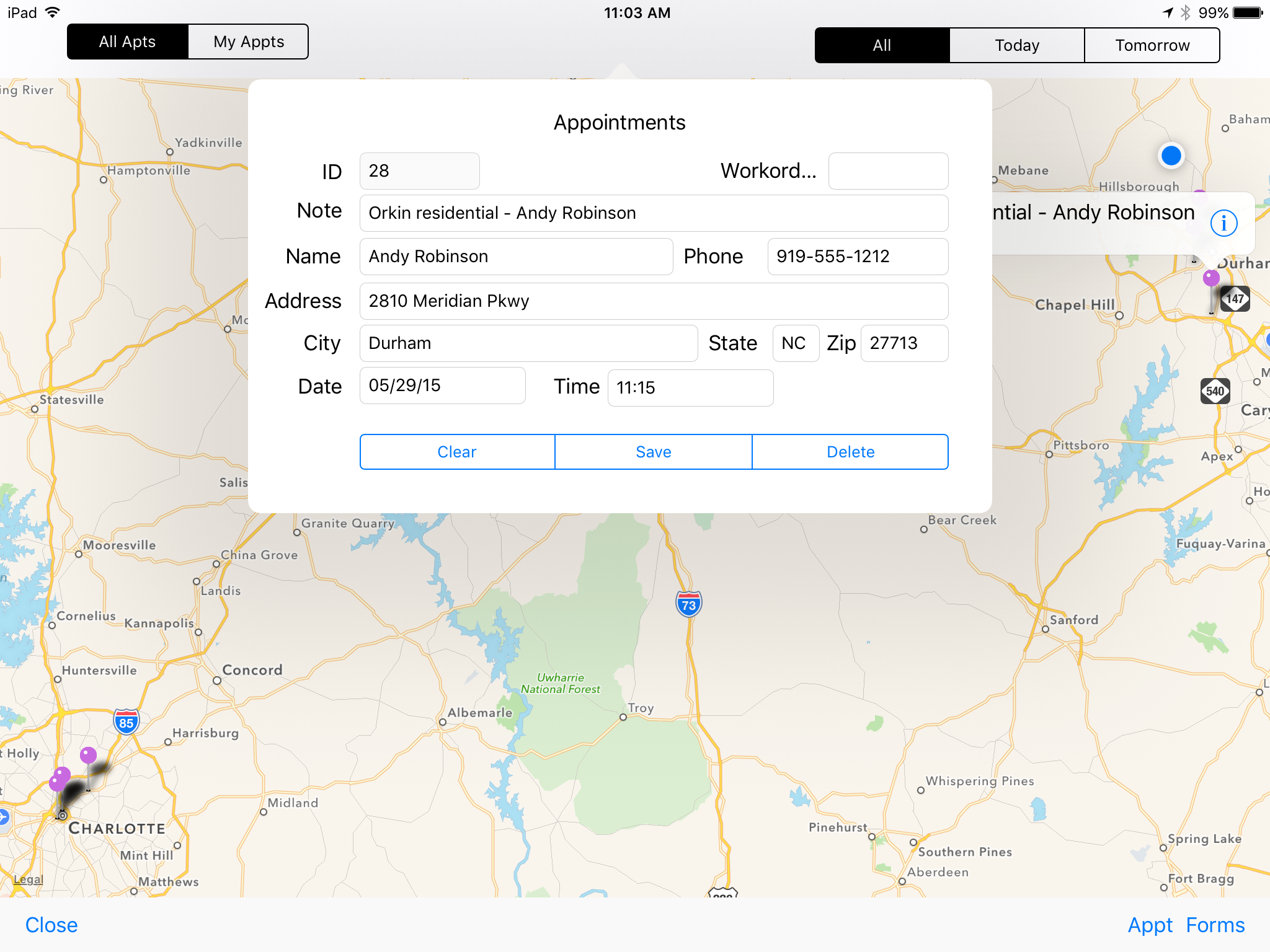GraphPad Pro
Engineering Drawing Made Easy!
GraphPad is an entirely new way for contractors to complete their estimates and proposals. With the best dimensional drawing engine on the iPad, GraphPad allows users to create accurate scale drawings quickly and with little or no training. Your salesmen no longer need to login to their PC’s to create their drawings. They can do it right on the iPad, during their initial visit to the site.
Developed by Robert Shawhan.